Monitor Any Java Process With Jolokia Hello, friends, I am writing this post because I struggled a lot to find out the solution for this. I was having a running java application on my machine and I wanted to monitor the performance of that application. There are various tools to monitor the java process like: JConsole Jolokia You will find many posts about monitoring java process through JConsol, So let's not discuss that topic here anymore. In this post, we are going to discuss the Jolokia. To Monitor any java process via Jolokia fellow below steps: Download Jolokia JVM agent from here: https://jolokia.org/download.htm l e.g. jolokia-jvm-1.5.0-agent.jar Assuming that you are having a running java process in your machine with PID 1234 Start the Jolokia JVM agent by running below command to monitor a java process java -jar jolokia-jvm-1.5.0-agent.jar start 1234 ...


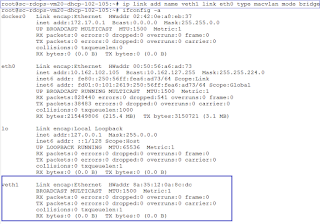

Comments
Post a Comment